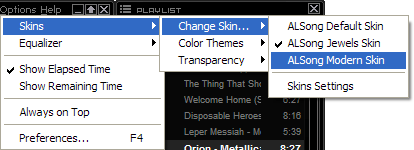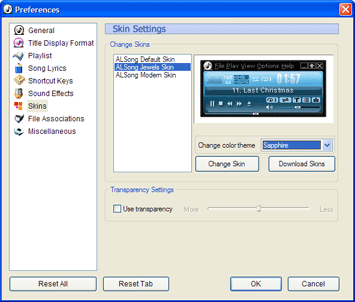Skin Settings
- Change Skins
Skin Settings
- Change Skins
Quickly and easily
change the look and feel of ALSong.
 |
Change Skins |
 |
|
- On the ALSong main menu click [Options] > [Skins]
> [Change Skin] > [Skin Name] or on your right-click context
menu (not the playlist context menu) choose [Skins] > [Change Skin] > [Skin Name].
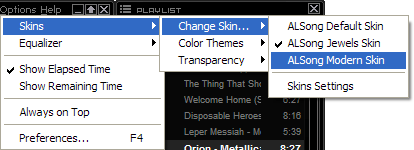
- In the preferences, you can choose the base skin type that you wish to use then a color theme.
The display will automatically update itself for you to preview.
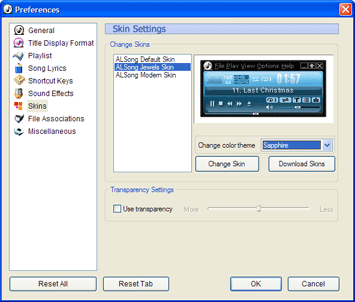
Related Links:
| Table of Contents
| Change Skins
| Change Color Themes
| Set Transparency
 Skin Settings
- Change Skins
Skin Settings
- Change Skins  Skin Settings
- Change Skins
Skin Settings
- Change Skins